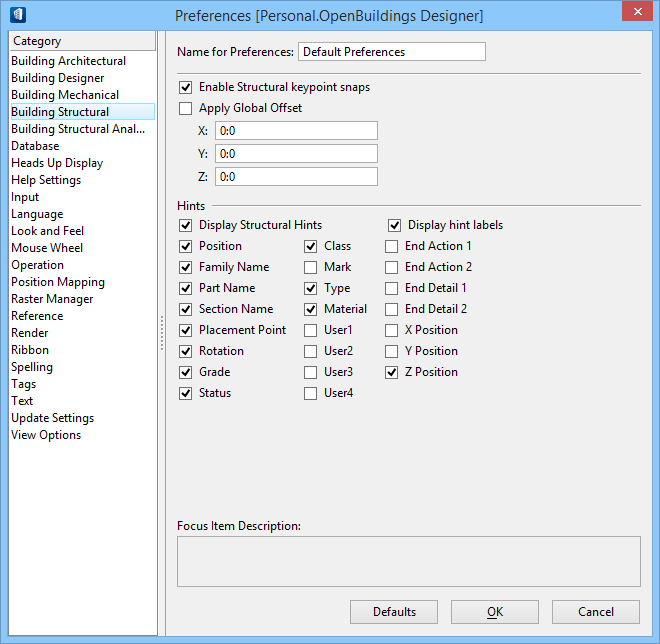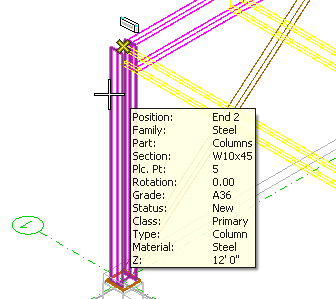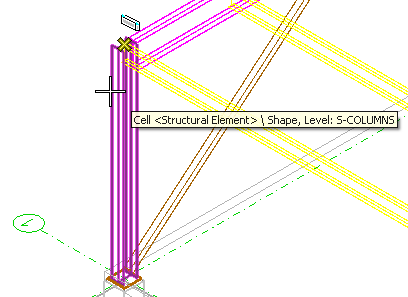| Name for Preferences
|
Displays the preferences currently being used. Key
in a unique name in this field to save custom settings.
|
| Set Structural Snaps Preferences
|
-
Enable Structural keypoint snaps — When
on, enables automatic snapping to structural members. You will see the Structural discipline Structural snap icon rather than
the default snap icon.

Enable
Structural keypoint snaps is turned on. Note the Structural snap icon.
- Apply
Global Offset — When on, enables the shifting of the
Structural
Snap point by the values specified in the X, Y, and Z values.
- X – Shifts the
Structural
Snap X-axis point by this value.
- Y – Shifts the
Structural
Snap Y-axis point by this value.
- Z – Shifts the
Structural
Snap Z-axis point by this value.
STRSNAPTENTATIVE < ENABLE | DISABLE | TOGGLE >
STFACCUSNAP < ENABLE | DISABLE | TOGGLE >
Note: If you want
to use the Cope to Member Connected By AccuSnap setting, the Enable Structural
keypoint snaps switch must be turned on.
|
| Hints
|
The settings in the display section enables viewing
of Structural Hints as part of the Structural Snaps display.
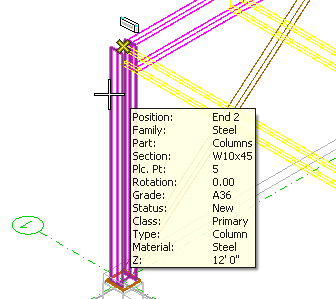
Structural
hints and hint labels are turned on. Each item displayed (Family, Part, and so
forth) is turned on in the Preferences dialog.
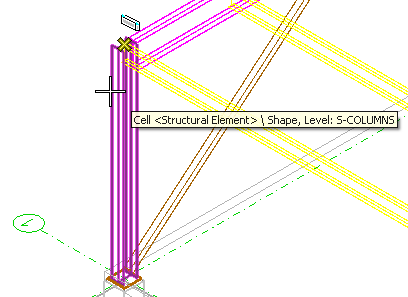
Structural
hints are turned off. The default pop-up info appears.
-
Display Structural Hints — When on,
Structural Hints appear when the pointer is placed over a Structural member.
- Position – When
on, enables the display of the Position associated with members in AccuSnap
Hints
- Family Name –
When on, enables the display of the Family Name associated with members in
AccuSnap Hints
- Part Name –
When on, enables the display of the Part Name associated with members in
AccuSnap Hints
- Section Name –
When on, enables the display of the Section Name associated with members in
AccuSnap Hints
- Placement Point
– When on, enables the display of the Placement Point associated with members
in AccuSnap Hints
- Rotation – When
on, enables the display of the Rotation associated with members in AccuSnap
Hints
- Grade – When
on, enables the display of the Grade associated with members in AccuSnap Hints
- Status – When
on, enables the display of the Status associated with members in AccuSnap Hints
- Class – When
on, enables the display of the Class associated with members in AccuSnap Hints
- Mark – When on,
enables the display of the Mark associated with members in AccuSnap Hints
- Type – When on,
enables the display of the Type associated with members in AccuSnap Hints
- Material – When
on, enables the display of the Material associated with members in AccuSnap
Hints
- User1 – When
on, enables the display of User1 data associated with members in AccuSnap Hints
- User2 – When
on, enables the display of User2 data associated with members in AccuSnap Hints
- User3 – When
on, enables the display of User3 data associated with members in AccuSnap Hints
- User4 – When
on, enables the display of User4 data associated with members in AccuSnap Hints
- End Action 1 –
When on, enables the display of End Action 1 data associated with members in
AccuSnap Hints
- End Action 2 –
When on, enables the display of End Action 2 data associated with members in
AccuSnap Hints
- End Detail 1 –
When on, enables the display of End Detail 1 data associated with members in
AccuSnap Hints
- End Detail 2 –
When on, enables the display of End Detail 2 data associated with members in
AccuSnap Hints
- X Position –
When on, enables the display of X-axis position data associated with members in
AccuSnap Hints
- Y Position –
When on, enables the display of Y-axis position data associated with members in
AccuSnap Hints
- Z Position –
When on, enables the display of Z-axis position data associated with members in
AccuSnap Hints
- Display
hint labels — When on, the labels associated with hints in the
Building Structural Preferences tab appear next to the selected hints.
|
| Focus Item Description
|
A short description of the item where the pointer's
focus is locate appears in this region.
|
| Dialog controls
|
These dialog controls are common to all preferences
tabs.
-
Defaults — Applies settings as defined
in the default preferences.
-
OK — Closes the dialog, implementing
your changes on all tabs.
-
Cancel — Dismisses the dialog without
saving changes on any tab.
|
![]() (Structural
Snaps) tool is activated and the tool icon turns highlighted. Toggling
Structural Snaps activates the setting and clicking it again deactivates the
setting.
(Structural
Snaps) tool is activated and the tool icon turns highlighted. Toggling
Structural Snaps activates the setting and clicking it again deactivates the
setting.